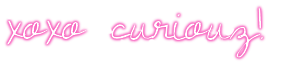22 November 2011
 Going to be away from the psp world a little while!
Going to be away from the psp world a little while!
Hi my computer decided to die on me so i need to get me a new one, i am using my fiance's while i wait but not going to install psp and stuff so i decided to take a break from the net for a few weeks my new computer is no lap top so lets hope that will work longer i am so sick of loosing everything i download and buy now i am going to buy a computer that is super and cost a lot, the one i ordrede is going to cost me 2500 $ over time but hell i am sick of computers die on me and i need to collect all stuff back so i am not going to be able to post to my blog or anything until i get the new computer, i will check my mail tho and answer all mails as i have time.
My boyfriend helped me choose part by part so its going to be 3 years varenty on it i am so excited, so bear with me be back as soon as i got all in order
Until i see you guys again bye
My boyfriend helped me choose part by part so its going to be 3 years varenty on it i am so excited, so bear with me be back as soon as i got all in order
Until i see you guys again bye
16 November 2011
 Are you ready for xmas?
Are you ready for xmas?
Ok so i have been feeling like i got hit by a truck the last couple of weeks and i have not been able to do much useful yet.. But now i feel little better and i feel like maybe its time to get into xmas spirit and get some new freebies up for you? I also need to start xmas shopping i hate to be late and do everything in last minute.
But i am back now and will have some new freebies up for you all this week, lots to come just wait and see;)
But i am back now and will have some new freebies up for you all this week, lots to come just wait and see;)
06 November 2011
 Confidence
Confidence
This is what we are going to make:
This tutorial was written for those who have a working knowledge of PSP
For my tutorials I used PSP 9 and Animation Shop
Supplies needed
Tube and close up of choice
I used the great art of Zlata M you can find her tubes at PFD
Texture of choice - you can find lots with a google search or deviant
For my tutorials I used PSP 9 and Animation Shop
Supplies needed
Tube and close up of choice
I used the great art of Zlata M you can find her tubes at PFD
Texture of choice - you can find lots with a google search or deviant
Animation i used Globbysparklies by Missy u can down load on her
blog Here
Fonts of choice - I used Lainie Day & Pixelette
Fonts of choice - I used Lainie Day & Pixelette
Filters
Eyecandy 4000
Alien Skin-Xenofex 2-consellation-settings of choice
Vanderlee Unplugged X
Ok lets start
Open New Canvas 650 x 250
Open up your texture of choice and press shift + D so you get a copy of it and close
the original. Resize to fit your canvas 650 X 250
Open up you tube of choice and place it to the right then duplicate
it and mirror so you get the close up in both ends of the canvas like this
Now merge both close up layers, and duplicate again,
go to original close up layer and
Adjust - Blur - Gaussian Blur
Radius 2,0
Now go to the duplicated close up layer and
choose properties blend mod - Hard Light
Go to your texture layer and effects - UnPlugged X -Interlace
With these settings:
1- 50 - 50 - 1 - 0 - 50
Transparency 0
Normal
Go back to the top close up layer and merge the two close up layers down
then go back to Unplugged X this time we will use Deinterlace
With these settings:
70 - 10 - 60
Transparency 0
Normal
Then back to the close up layer again, then effects
Unplugged X - Interlace with the same settings as before
1- 50 - 50 - 1 - 0 - 50
Transparency 0
Normal
open up the main tube resize as you like and paste in the middle
of the canvas...
Now You should have something like this
Now find your font of choice and write
"Confidence is what makes a girl sexy"
on top to both left and right for the main tube..
(but be sure that you have marked the layer behind the main tube)
When you have what you want go to
effects Eyecandy 4000 - Gradient Glow
choose a color from your tube
With These Settings:
Glow Width - 3.0
Soft Corners - 25%
Overall Opacity - 100
Now hit the pen tool
set your foreground color to black and background color to
I used the Dash Dot line
choose the setting that fits your likings
i used default settings
Now add the chosen line
both over and under your text
now you should have something like this
If you got the layers behind the main tube as you like
merge them all down and add copyright info..
Close off you tube layer
Copy Merged
and paste as a new image
Add border
settings 3
color of choice
i used black
Now open you animation shop
Copy the merged layer and paste as a new animation
in animation shop
now open up your animation of choice
i used Globbysparklies by Missy
resize the animation to fit your canvas if it is to big
duplicated your tag into as many frames as the animation
you will use have.
Then highlight your animation and select all frames
then copy and choose your tag frame and select all frames then
paste into selected frames.. (paste it in the middle)
test your animation if it looks right
go back to your psp and copy your main tube of choice
then paste as a new animation into animation shop
now remember to duplicate it into the same amount as your
other frame Then highlight - select all frames
then copy and choose your tag frame and select all frames then
paste into selected frames.. (paste it in the middle)
then copy and choose your tag frame and select all frames then
paste into selected frames.. (paste it in the middle)
Now test your animation and if it looks right to you
go back to psp and choose your font of choice
write your name
When you have what you want go to
effects Eyecandy 4000 - Gradient Glow
choose a color from your tube
With These Settings:
Glow Width - 3.0
Soft Corners - 25%
Overall Opacity - 100
Now copy and go back to animation shop
paste as new animation
remember to duplicate it into the same amount as your
other frame Then highlight - select all frames
then copy and choose your tag frame and select all frames then
paste into selected frames..
then copy and choose your tag frame and select all frames then
paste into selected frames..
place it were you want.
Now you are done, i hope you enjoyed
my tutorial..
This is my second try to write a tutorial so hope it was ok :o)
04 November 2011
 Rainbow Paws
Rainbow Paws
I love how these turned out, they are so cute ^^,
Don't forget to leave me some l♥ve if you like my stuff!
29 October 2011
 Gradients 1-12
Gradients 1-12
I made you all some gradients, i love to play
with colors. And this is how they all turned out..
Hope you like them, if you do don't forget to leave some love ;o)
 Color Fantastic
Color Fantastic
Oh i love how this turned out (^^,)
Size 650 X 250 so you can use it for forum tags etc..
Enjoy!
 Halloween Burst
Halloween Burst
So i made some Halloween animation for you all, hope you like them
If you do don't forget to leave me some luuuuv♥ ;o)
If you do don't forget to leave me some luuuuv♥ ;o)
 Rainy Day
Rainy Day
I love adding effects to my tags, like flares, blasts and rain,snow ect..
I decided to make a rain animation in mng formate so you can add to your
forum tags.
its 650 X 250
this is what you get (its transparent)
so you can add it right on your forum tag/banner ect..
This is an example of what you can use it for.
I decided to make a rain animation in mng formate so you can add to your
forum tags.
its 650 X 250
this is what you get (its transparent)
so you can add it right on your forum tag/banner ect..
This is an example of what you can use it for.
Subscribe to:
Comments (Atom)
Take My Blinkie

Labels
- ©DoctorMacro Tubes (4)
- Animations (13)
- Bibi Collection Ct (42)
- Blog Layouts (2)
- Danny Lee Ct (10)
- Freebies (5)
- Gradients (2)
- My Tutorials (1)
- Notes (3)
- Toxic Desirez Ct (21)
- Word Art (5)
Blog Archive
Favorite Shops
Terms of Use
Please download these from my blogsite only. Do not share the files in emails/groups/blogs etc. If you'd like to use them in a tag tutorial /group challenge - you can do that. But please direct others to my blogsite to download for themselves. And no linking to my download link itself - just the blogsite link, please. Personal use only please don't change any of the scraps or accents (Word art is ok to change color,size) Please do not change the file names or claim as your own, nor re-upload them to any file sharing sites. Thank you for downloading and have fun
My Licenses
Arthur Crowe - AC128
Barbara Jensen - BJ1551
Danny Lee - DL0014
Elias Chatzoudis - EAS11359
Gorjuss - SW2251
Keith Garvey - KG1057
Rachael Tallamy - 011066Curiouz
Roman Zaric - RZ083
The Hunter - APSS0144
Tony Tzanoukakis - TTZ115
TooshToosh - Toosh1365
Verymany - VMT_Curiouz
Xeracx - IRM015A
Zindy Zone - ZZT1089
Ami - AMICURIZ
Cilm - CI3927LM
Cdo - Cdo-2090
Dreamscape Imaging - DSI780
My psp tubes - MPT8644
Pics For Design - PFD_Curiouz
Pte - PTE0758
Satc - SATC0096
StickerChick - Stickerchick3120
The psp Project - TPP00144
Up Your Art - UpYourArt3406
Translate
Popular Posts
-
I use paint shop 9 for my tutorials You should know your way around in paint shop to use this tutorial... THIS IS WHAT WE ARE G...
-
I use paint shop 9 for my tutorials You should know your way around in paint shop to use this tutorial... THIS IS WHAT WE ARE GOING TO MAK...
-
I use Paint Shop 9 for my tutorials,you should know your way around in paint shop to use this tutorial... ~¤This is what we are go...
-
I use paint shop 9 for my tutorials You should know your way around in paint shop to use this tutorial... THIS IS WHAT WE ARE GOING ...
-
I use paint shop 9 for my tutorials You should know your way around in paint shop to use this tutorial... THIS IS WHAT WE ARE GOING TO MAK...
-
I use paint shop 9 for my tutorials You should know your way around in paint shop to use this tutorial... THIS IS WHAT WE ARE GOING TO MAK...
-
I use paint shop 9 for my tutorials You should know your way around in paint shop to use this tutorial... THIS IS WHAT WE ARE GOING TO MAK...
-
This is what we are going to make: This tutorial was written for those who have a working knowledge of PSP For my tutorials I ...
-
I use Paint Shop 9 for my tutorials,you should know your way around in paint shop to use this tutorial... ~¤This is what we are go...